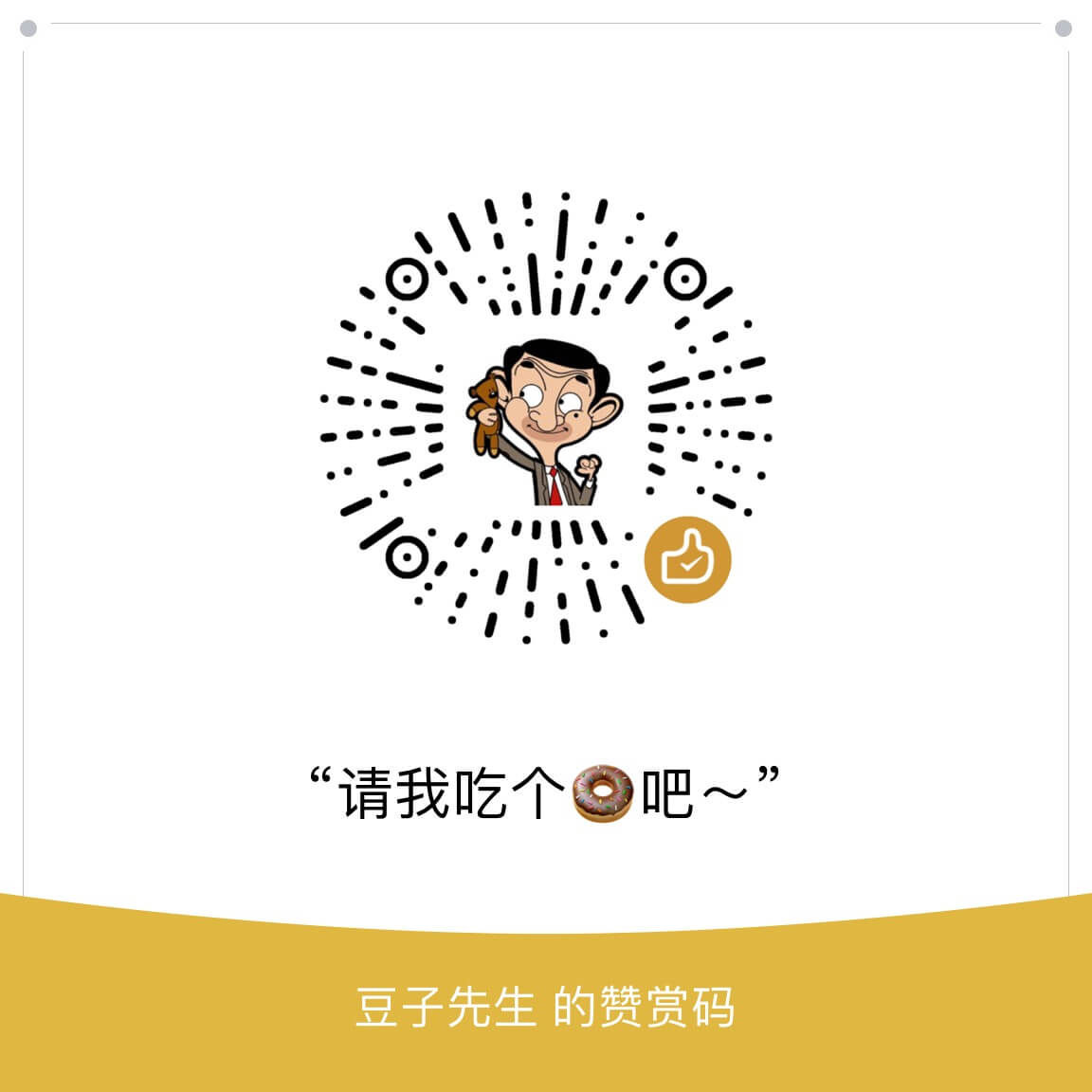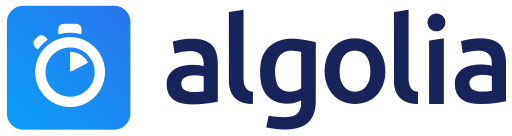VSCode 插件开发急速入门
VSCode (全称:Vistual Studio Code) 由 Microsoft 出品,其启动快速、稳定性好、占用内存较小、插件越来越丰富、社区活跃等特点,目前是个人和团队中很多小伙伴的主力代码编辑器。
废话不多说,直奔主题,本文你将了解简单的 vscode 的插件开发入门,感兴趣的同学可以继续阅读。
以下文中提到的“插件”均为 Vistual Studio Code 的插件,Vistual Studio Code 也简称 VSCode
Start
环境准备
- nodejs link 建议使用 LTS 版本,截止发文 v8.11.3
- npm link 建议最新版本,截止发文 v6.1.0
- yeoman link
npm install -g yo - generator-code link
npm install -g generator-code
做好上面的环境准备,正式进入开发,下面我会以自己刚做好的一个查询北京地区空气质量为例子,继续介绍(安心してください,代码很少,很好入门)。
数据准备
下面我们补充一下我们的例子的功能,首先明确我们要获取城市的 AQI(空气质量)信息,网络上可以搜索到直接调用 API 或者 SDK,笔者目前使用的京东云的一个产品京东万象中的一个天气免费 API,链接见此 注册名实名认证后可以获得一个调用应用的 KEY 既可以获取天气数据了。更多其他方面的 API 读者可以自行探索。
笔者使用的 API 是 https://wx.jdcloud.com/market/datas/26/10610 参数 city 支持 中英文名称、ID 和 IP 限制 5000次/天
锦囊
已有插件所在目录如下:
| os | path |
|---|---|
| windows | %USERPROFILE%\.vscode\extensions |
| macOS | ~/.vscode/extensions |
| Linux | ~/.vscode/extensions |
在这个目录下我们可以看到已经安装的所有插件的代码,即使插件是使用 typescript 编写 out 文件夹也可以看到编译后的 javascript 代码,感兴趣的同学可以直接看一看自己平时最常用的插件是如何实现的。
开发
执行下面代码:
1 | yo code |
执行后会提示几个问题,第一个问题我们选择 New Extension (JavaScript),其他正常填写即可。(可以使用 yo code 来创建插件、主题、代码片段、语言支持、键盘映射、插件包,本文我们只讨论插件,其他暂且放在一边。)

填写完成后,会自动创建文件夹并帮助初始化完成文件,我们先看下目录结构。
1 | . |
熟悉的项目文件结构,直接查看 vsc-extension-quickstart.md 这个文档,文中提到 package.json 声明当前插件和命令的配置文件,用来注册命令等配置;extension.js 是主入口文件,插件的具体实现代码可以放在这里;
简单了解一下两个重要文件:
1 | { |
1 | // The module 'vscode' contains the VS Code extensibility API |
下面我们直接用 VSCode 打开这个项目的根目录,打开 extension.js 按下键盘 F5 或启动调试,接下来就可以看到,已经启动一个新的窗口,我们按下 command + shift + p 或 command + p 再输入 > 即可调用插件,在 package.json 中已经定义过 commands 我们直接输入 Hello World 直接启动插件,此时可以看到 Hello World 的通知框,就可以调试代码了。
OK,下面我们来进一步实现我们的功能,调取天气 API 数据,展示。
1 | const vscode = require('vscode'); |
Tadaaa,简单的功能就完成了!:P
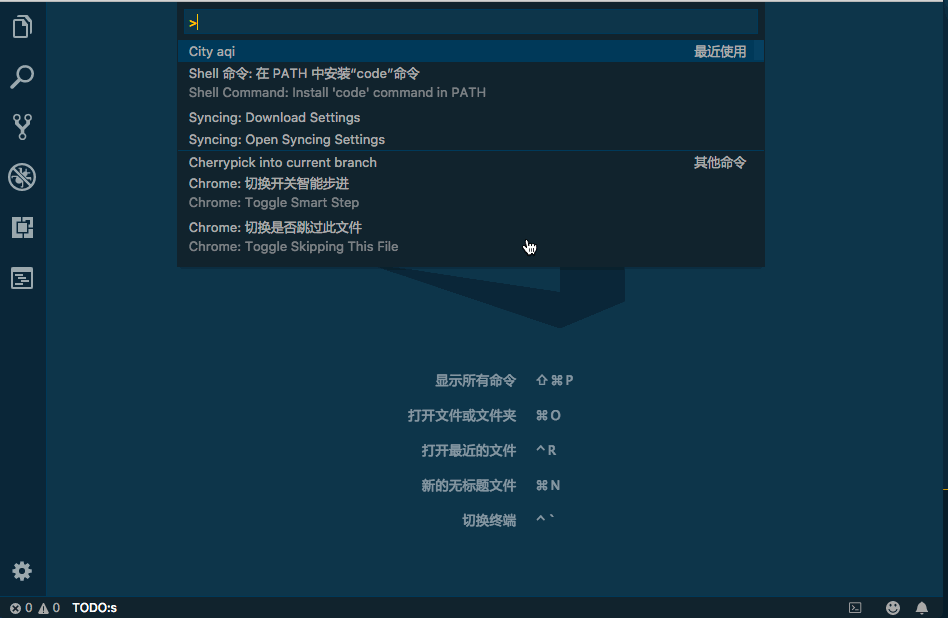
代码中用到了两个 vscode windows 的 api,showInputBox 和 showInformationMessage 更多 API 详见链接
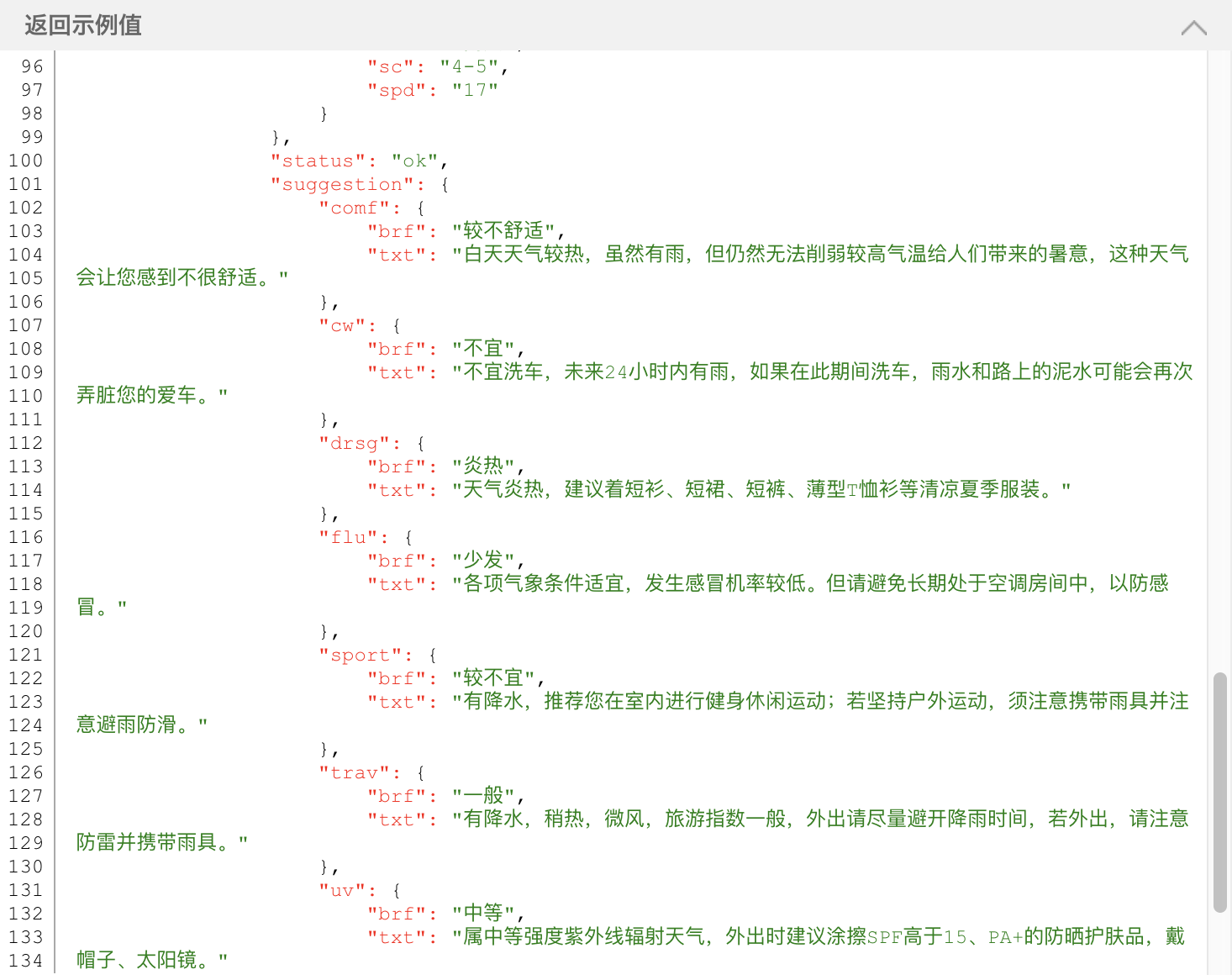
可以看到 API 包含了很多信息,所以可以做的事还可以很多 :)
打包
1 | npm install -g vsce |
发布前我们可以把开发好的插件打包成 .vsix 文件,提供给身边的小伙伴试用一下。
1 | vsce package |
city-aqi-0.0.1.vsix 就打包完成了,在插件面板上选择 从 VSIX 安装 或命令行 具体详见文档 安装完成后重新加载 VSCode 就可以使用了。
过程中可能会提示你先修改 README.md 文件才能打包,简单描述功能即可。
发布
详细完善过 README.md 和 CHANGELOG.md 并且删除了一些冗余的文件,你就可以将插件发布到微软的插件市场 Extension Marketplace 供他人下载使用了。
在发布插件之前,首先,获取 token,登录 Visual Studio Team Services 注册并登录账户,在 Security 中找到 Personal access tokens 新建一个 token。回到命令行:
1 | vsce create-publisher xxxx |
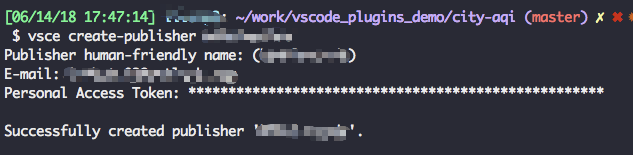
完成后不需要重新 login ,因为 vsce 已经帮你记录当前的 publisher。
1 | $ vsce publish |
ALL Done 🎉
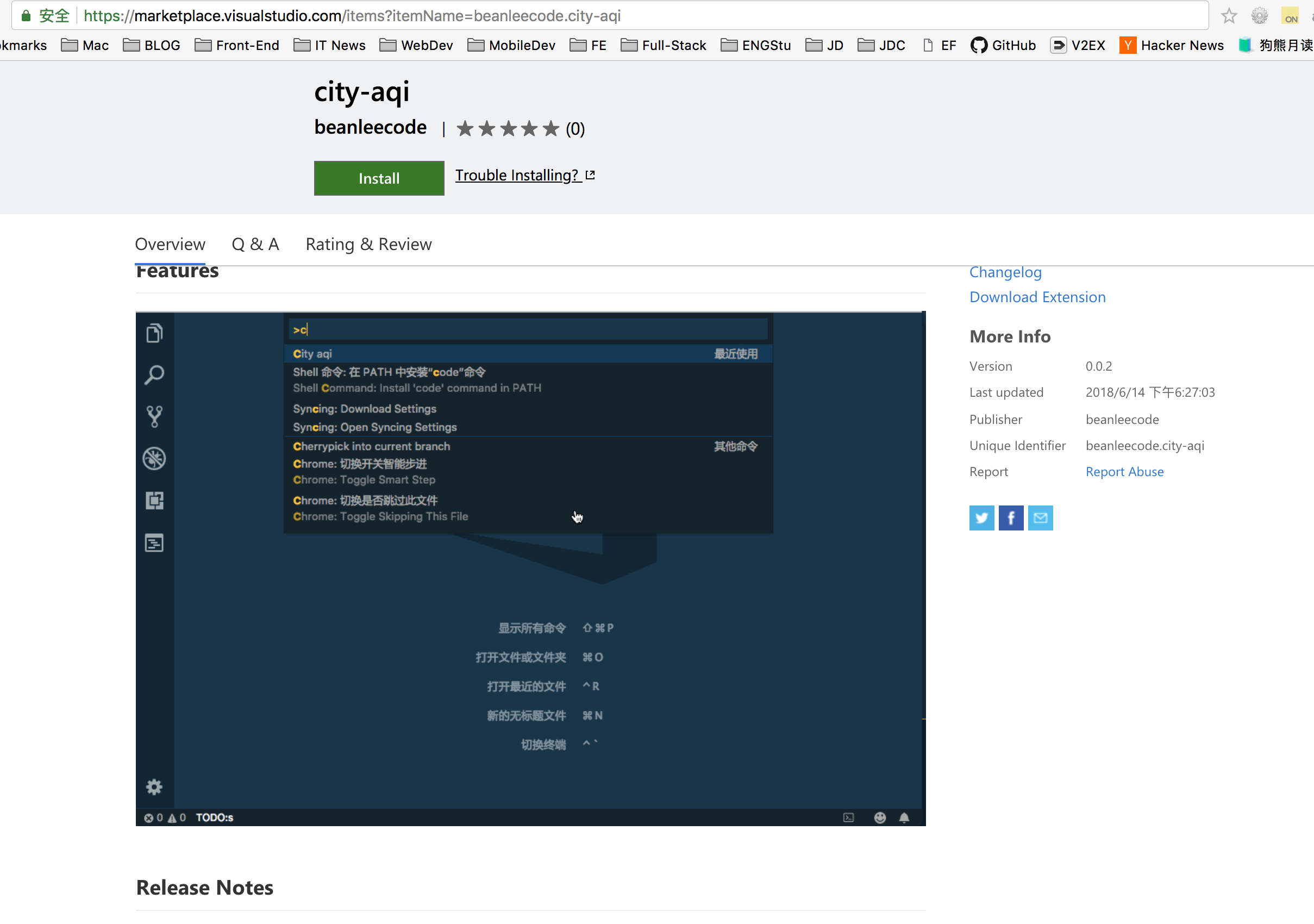
参考资料
- 官网文档 https://code.visualstudio.com/docs/extensions/overview
- vscode-api https://code.visualstudio.com/docs/extensionAPI/vscode-api
写在最后
笔者几年前一直是 Sublime Text 的使用者,修改 jsp、vm、sql等等文本文件,后来出现了 Atom 社区也相当活跃,用户同样很多,笔者也曾试用过一段时间。
合适的才是最好的 近两年 VSCode 一直是我的主力开发编辑器,它也有缺点,但是它在不断精进和完善,大厂维护更新频率也很快。
很多大牛们喜爱的 Vim 和 Emcas 笔者没有用过,甚至连尝试都没有,可能是被过于灵活的配置吓到了…
PS,最近知道一个词宜家理论,套在上面几个工具上面,应该都适用,没有最好的只有最合适自己的。现在机器上配置的 vscode 的开发环境,笔者已经不得不使用同步插件来进行备份,以免更换机器时重新配置。
VSCode 有很多方便的插件,可以帮助我们提高开发效率,以后找机会写一个推荐列表分享出来。